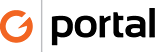Making a deposit
Bank deposits are made every Friday or as requested by Mike. Deposit can only be done after checks have been received in the system.
In QuickBooks from the Home Screen select “Banking”
- Click “Make Deposits”
- This will open the “Payments to Deposit” Screen
- Change the View Payment method type to “Cash and Checks”
- With checks in hand, match up each check with the QB check clicking box next to date
- Verify check number
- Name
- Amount
- Graphtek Deposit Stamp on Back of Check
- Click [OK]
- Select the Print Icon
- Select Deposit slip and deposit summary
- Click [OK]
- Place deposit slip in the Xerox Printer auxiliary tray , face down top towards the printer
- Click [Print]
- Assemble the checks in order as they appear on the deposit slip and clip together.
- Go through the checks and deposit slip again for accuracy
- Bring Deposit to Mike for instructions.