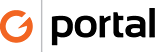Invoice from Vendors
Invoices received from vendors need to be posted and filed in QuickBooks. There are 3 ways in which we pay our vendors and the procedure for posting and filing invoices is different for each.
Vendors who are paid by check or individual credit card authorization
- If a paper invoice is received it must be scanned and added to the posted bill during the entry process. If an invoice is received as a pdf it can be added during the posting process.
- If this is an invoice for a job expense, you must first check to see if a purchase order has been entered.
- From the top menu select Vendors > vendor Center
- Find and select the vendor in the list on the left
- Search the list on the right for any Item Receipts with an Open Balance. If the PO numbers match then double click on the item receipt in the list. If there is no match return to the home screen and proceed to step 10, otherwise proceed to next step
- In the item receipt click the check box [ ] Bill Received.
- Change the Reference number to the invoice number
- Update the bill due to 30 days past the actual date on the invoice. Do not change the date that was carried over from the item receipt.
- Confirm the amount of the invoice matches the amount of the Item Receipt. If the amount is more than 3% variance, stop and contact the Project Manager who created the purchase order, otherwise enter the amount of the invoice then proceed to step 17.
- select Enter Bills
- In the vendor box Select the Vendor (note if the vendor is not in the list go to adding new vendor procedure)
- In the Terms box select Net 30
- In the Date box enter the date of the invoice
- In the Reference number enter the invoice number
- In the Amount Due enter the invoice total
- The bill due will calculate automatically
- For expenses that are related to purchase made for a client and are going to be resold to the client the memo field must include the Client Name, Project Number and title.
- For expenses that are not related to a job expense the bill memo field must have the month, year and service/product description
- Select the appropriate expense account(s) --(account mapping spreadsheet)
- Click the Save icon at the top of the entering bills screen
- Next click the attach file icon
- You can drag a file from your desktop or email onto this screen or scan directly by clicking the scanner icon.
- When complete click [Done]
- Then click [Save and Close] or [Save and New] if you are doing multiple inputs.
Vendors who are paid by check autopay (see account mapping spreadsheet)
- From the home page select the check register and select Union Bank
- Locate the payment in the check register
- Double click on the check
- Click on the attach file icon
- Add or scan file to attach
- When complete click [Done]
- Then click [Save and Close]
Vendors who are paid by credit autopay (see account mapping spreadsheet)
- From the top menu select Banking > Use Register
- Select the credit card and open register
- Locate the payment in the register
- Double click on the payment
- Click on the attach file icon
- Add or scan file to attach
- When complete click [Done]
- Then click [Save and Close]