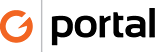Payment By Check
Incoming checks are processed every day, and once processed should be given to Mike to hold until a deposit is made.
- In QuickBooks from the Home Screen select Customers
- Receive Payments
- Select a client that matches the check from the Receive From dropdown
- (if the name on the check is not in the list see name mapping in the master Account Mapping list document)
- Enter the amount of the check
- Select the payment method – Check
- Enter todays date in the date field
- Enter the check number
- Use the default AR account #1100
- The system will try to match the oldest invoices to add to the check amount. However this MUST be reviewed to confirm the invoices the client has indicated for payment. Those invoice should have a check mark and there should be no messages of an under payment or over payment.
- If there are no invoices, leave the payment as a credit on the client account. Send email to Account Manager or Mike to ask for invoice. Once invoice is processed you will need to go back and apply payment to that invoice.
- If the client pays a retainer (N:\Bookkeeping\Accounts – Retainer) then the invoice is applied to oldest invoices or left as credit balance.
- Memo field should match memo field on invoice being paid.
- If multiple invoices are being paid place each invoice # in memo
- Click the attach file icon at the top of the Receive Payments window
- It will ask you to save the transaction before proceeding , click [Yes]
- Place the check on the scanner
- Click on the Scanner Icon to scan a copy of the check
- QuickBooks scan manager will open (it takes a few seconds to see LiDe 110 scanner)
- Click “Scan”
- Scan Gear window will open – Click Scan
- Preview and Manager Scanned window will open – As soon as the “Done Scanning” box appears you can remove the check and click “Done Scanning”
- Document name = Check number then click “Done”
- Attachment window click “Done”
- Click [Save & Close] or [Save & New] if you have more checks to process
- Stamp the back side of the check with endorsement stamp