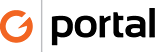Payment by Credit Card in QB
Client Payments – Credit Card Already in QB
- From the home screen in QuickBooks select Customers
- Go to appropriate customers account
- Click on the edit button (small pencil on right of customer box)
- Click “payment Settings”
- Write down or remember the CRV code entered in the “Account No.” box
- Click ok
- From the home screen in QuickBooks select Customers
- Receive Payments
- Select the Customer
- Enter the amount
- Select Payment Method – [pick the credit card type, i.e. Mastercard]
- Use todays date
- Memo field should match memo field on invoice being paid
- If multiple invoices are being paid place each invoice # in memo
- Make sure the Process [card] payment when saving radio button is selected
- Click [Save & Close]
- This will open the QuickBooks payment processor
- Confirm all the address information and enter the AVS code
- Click [Process Payment]
- After a few seconds you will get a conformation window will pop up with an option to print a receipt for the client.
- Print the customer only receipt as a .pdf
- Click [Save & Close]
- Send the pdf to the customer using the “Here your credit card receipt” email template
- Go to portal and find the project using the invoice number XXX-1234-X
- In the Journal area click the [+] button and add a journal entry indicating the payment has been received