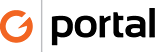Download Credit Card Transactions
Credit Card Transactions are downloaded daily.
- Select the Banking tab on the main menu in QuickBooks
- From the dropdown select Online Banking > Online Banking Center
- Answer [Yes] to the pop-up box asking for exclusive use
- In the Financial Intuition box select Correct Card from the drop down
- Then click the [Receive Transactions] button
- Enter the password when prompted
- The click on Download Account Detail
- The file will download and you will get pop-up acknowledgment – click [OK]
- In the Items Received window you will see American Express under Item
- Click on the Button [Add Transactions to QuickBooks]
- The Majority of the transactions will automatically be entered the window will display unmatched transactions; these have to be manually matched.
- Click on the [Add Multiple..] button
- Map the Payee and Account for each of the Renamed/Unmatched items. Leave deposit items for the next step
- (see special account matching spreadsheet for guidelines)
- Leave unmatched items (items that need input from Mike or Nona) and click [Add Selected]
- Once all possible transactions have been posted click the [Finish Later] button. If all transactions have been posted click the [Finish Now] button. If you have been unable to match all transactions, send email to Mike and Nona advising them to review. Click [Yes] to the pop-up window advising you of unfinished matching.
- Close the window and release exclusive use.
- Review register
For new transaction edit and add details to memo fields
Use the Master Account Mapping List.xlxs in N:\Bookkeeping